Are you trying to add a custom product builder in WooCommerce?
Custom product builder offers your users to customize their products as their own wish. This is a very professional way of customizing products and these features can boost your sales. It allows the customer to customize their products before placing an order.
Here in this article, we will show you how to add a custom product builder in WooCommerce.
Add a Custom Product Builder in WooCommerce
Here in this article, we are using a customizer tool named Zakeke. At first, create an account and then choose the eCommerce integration.
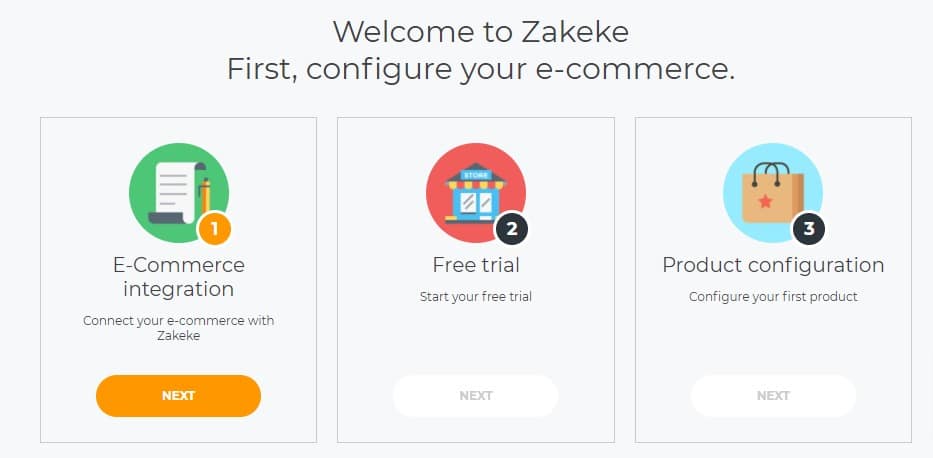
After creating your account you need to install the Zakeke WordPress plugin. Install and activate the plugin. Click on Activate and the page to begin the integration opens automatically. If not click on “Zakeke Product Designer” in the WordPress menu.
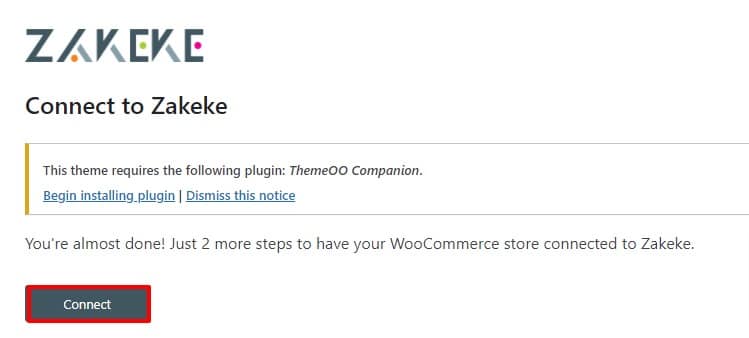
Click on Connect button and log in to your Zakeke account. Click on Approve and you’re done.
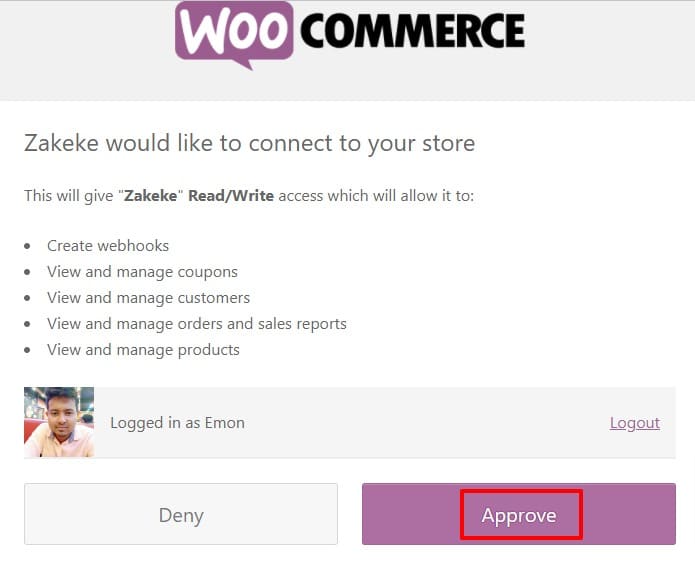
It will redirect you to the Zakeke website and then you can select free trial or choose a package.
Add customization products
After choosing the plan click on the next button to configure products. Now you can add products from your store or you can choose a print-on-demand service.
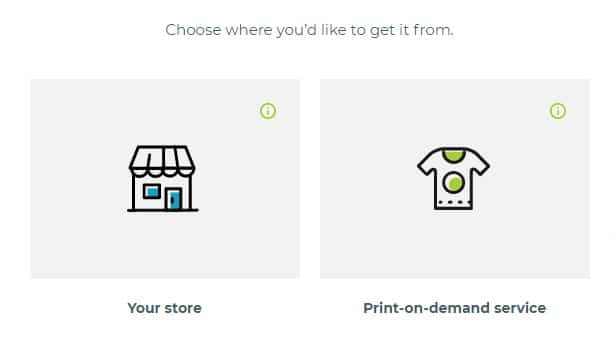
If you choose your store then it will load the products and you need to select the products to configure.
It uploads an image from your store. If you want to add the new image you need to upload it. You can also add image variations for your products.
From here you can change the name, image and set the print area.
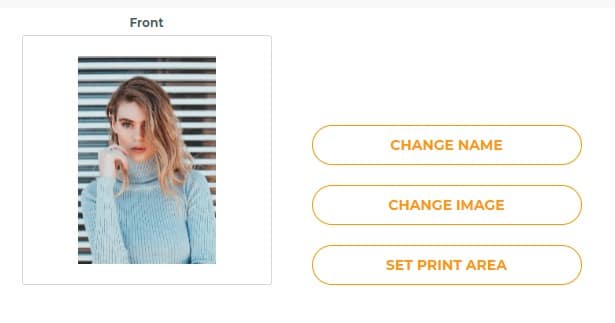
Click on the set print area to set measurement unit, size, width, height and shapes.
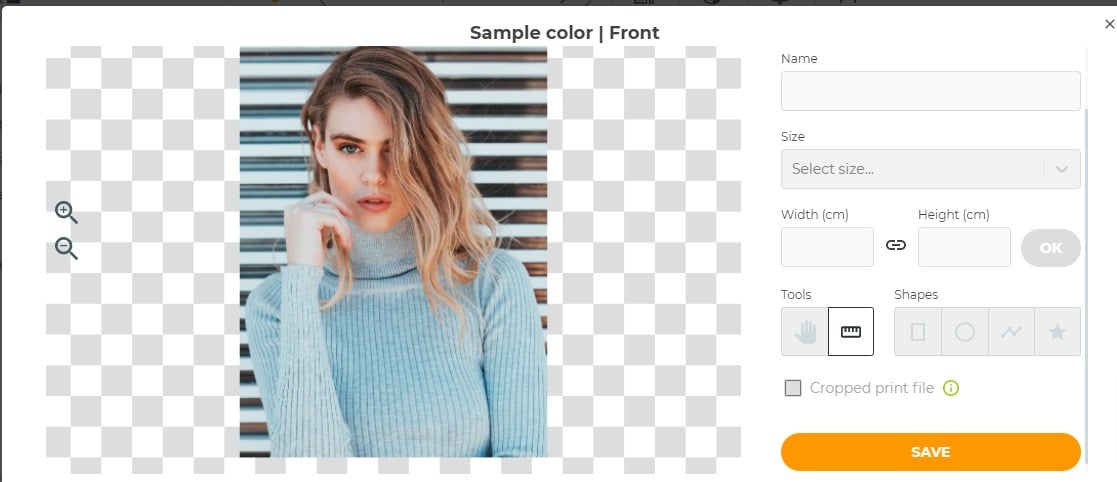
When you are done with editing click on the save button to save the changes.
You can add the backside of the image and style it.
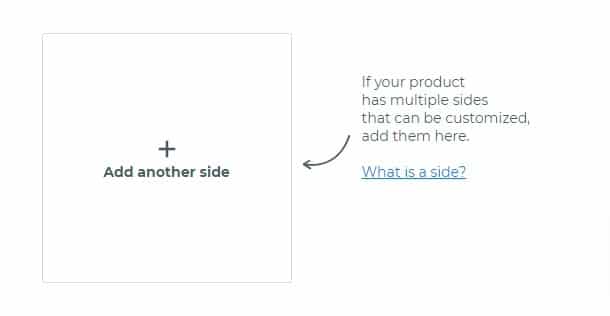
After everything is done click on the Go to preview button. From here you can see your product details. If everything is okay then you can save and publish the products in your store.
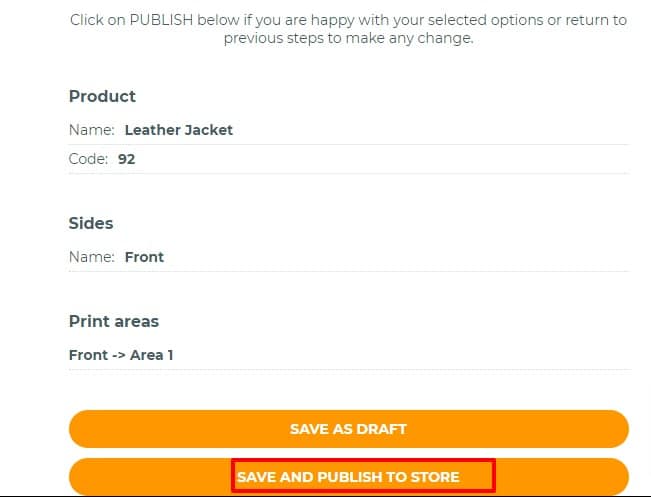
Set up print method
Click on the print method from the dashboard and then click on the Add printing method button.

From this page, you can add a printing method as per your requirements.
Using The Custom Product Builder
Go to your product store on your website from where you can customize your products. It will show the customization option on your products you configure through Zakeke.
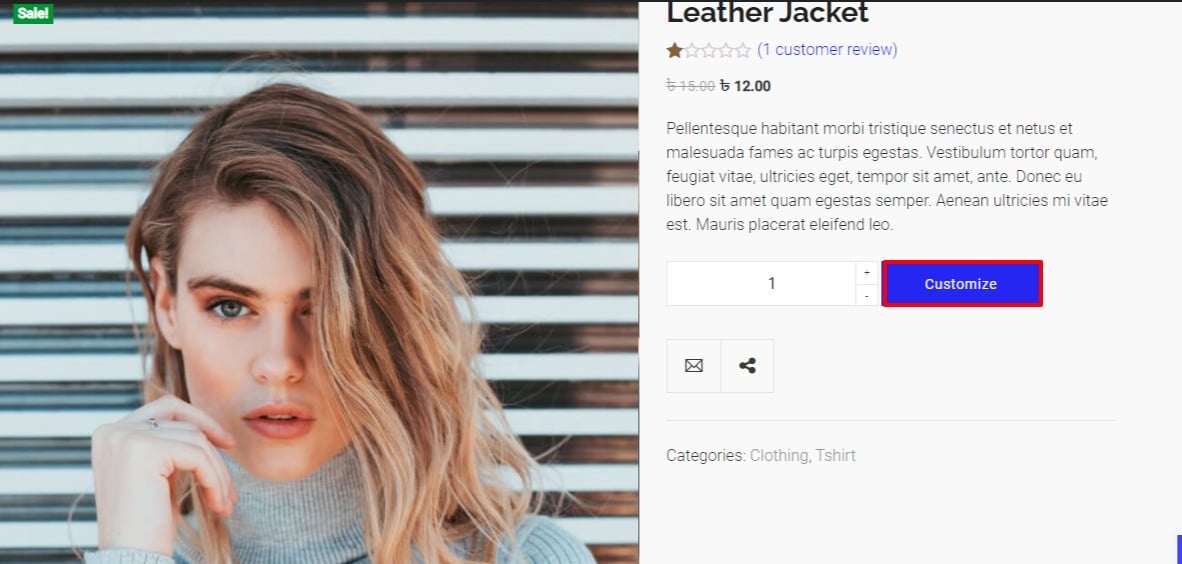
Click on the customize button. This will open up the design interface from where users can add text, images. Users can also choose fonts and colors.
After finishing the style user can download the copy as a PDF.
That’s it. Following the process, you can add a custom product builder in WooCommerce
We hope this article will help you. You can also see our tutorial to learn How to Add a Blogroll in WordPress Website
How to Add HTTP Security Headers on WordPress
If you like this article please like our Facebook page.

