Looking for a way to add a PDF viewer to your WordPress website? Here in this article, we will guide you to the easiest way to add a pdf viewer in WordPress.
PDF format is perfect for showing your documents without any layout issues. A PDF file will display as it is whatever the devices are. No matter what devices and what operating system your users are using they will see the exact format of the file. You can share PDF files with your WordPress website to engage them.
Importance of adding a PDF viewer in WordPress
By default WordPress embedded audio, video files in your website but it does not embed PDF files. When you add a PDF file to your WordPress website it will add the file with a downloadable link. So if users want to view the PDF file he needs to download the file or leave your website. Most of the users won’t come back after leaving the page. So without having a PDF viewer you will lose engagement and conversion. So you need to add a PDF viewer so that users can stay on your website.
Add a PDF Viewer in WordPress
The easiest and quickest way to add a PDF viewer to your WordPress website is to use a plugin. There are a few plugins available that offer you to add a PDF viewer. Here in this tutorial, we are using the PDF Embedder WordPress plugin.
Install and activate the plugin and then go to Settings > PDF Embedder page. Here on this page, you need to configure the plugin. You can set the default settings as it is. The default settings will work for most of the websites. You can set the default width, height, and toolbar location.
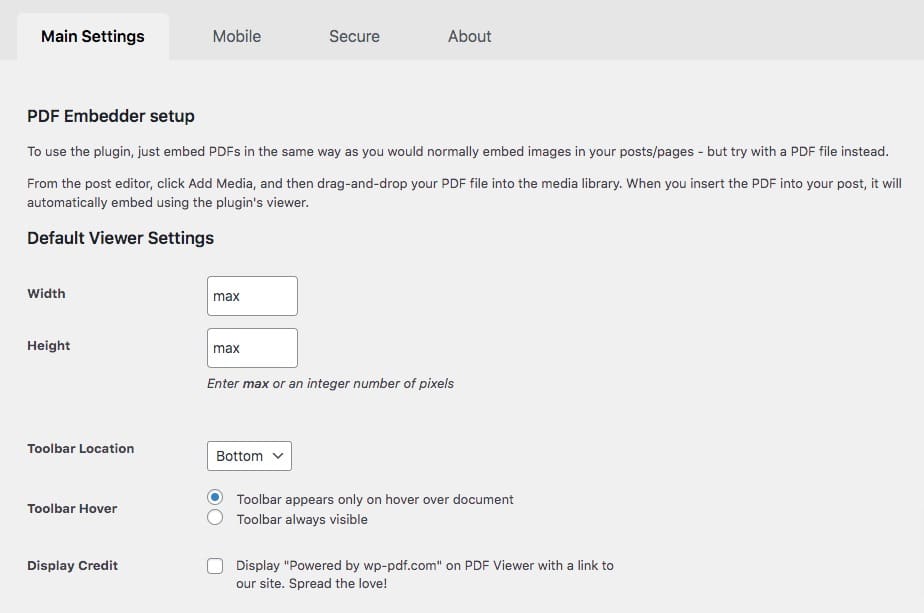
When you are done with the settings click on the Save Changes button.
Now you need to add a pdf to your website pages or posts. Based on your content editor you can embed a PDF file on your website.
Add PDF in the classic editor
If you are using the classic editor then you need to follow these steps. Open up the page or post with a classic editor where you want to place the PDF. After opening the page, place your mouse cursor where you want to place the PDF file and then drag the file and drop it there. After uploading the file you will see the URL on the classic editor.
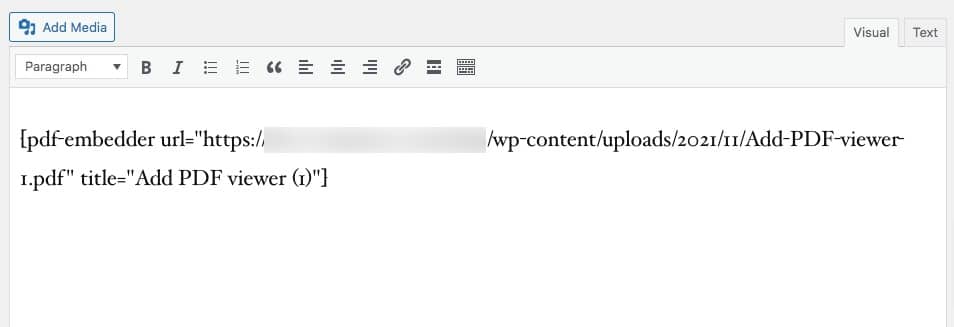
Now to view the PDF just save the page and open the preview option. You can view your PDF easily.
Add PDF in the block editor
Adding PDF in a block editor is super easy. Open up the page with the block editor and click on the “+” icon and then search for the PDF Embedder block. Add the PDF Embedder block to the page.
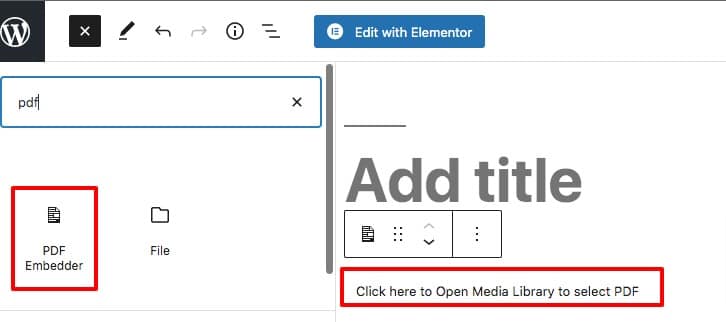
Now click on the block and then upload your PDF file to the media library. When the file is uploaded click on the select button.
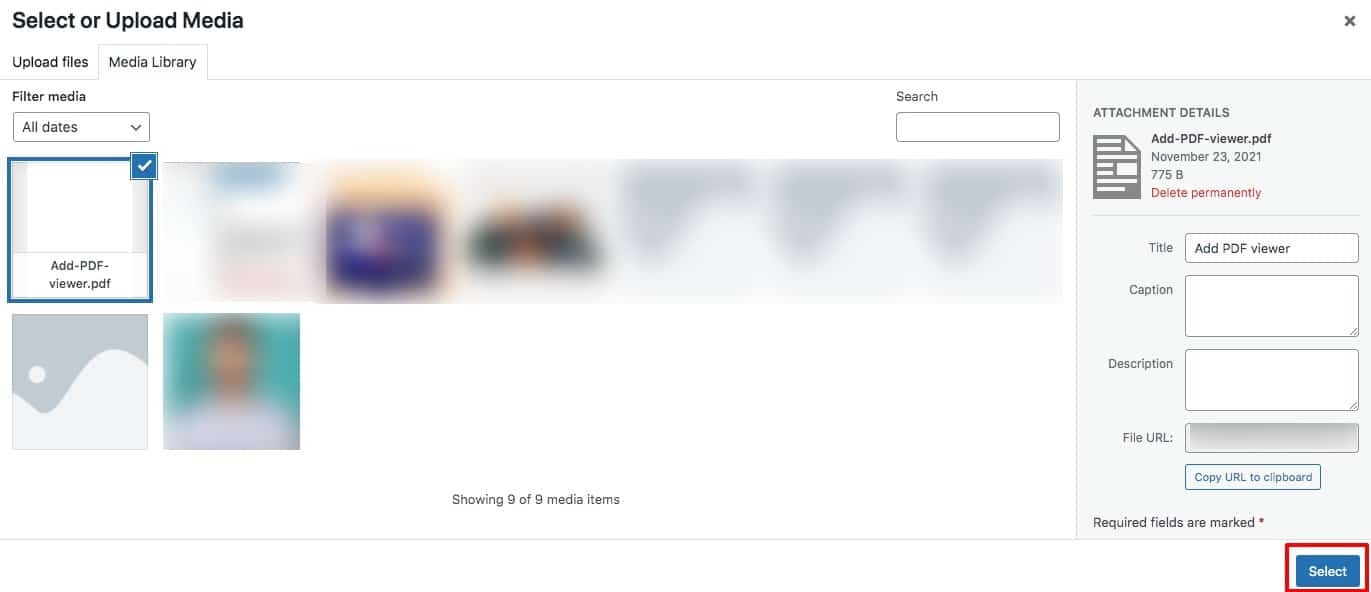
The PDF is added on your pages but in editing mode, you only see the URL.

To view the PDF save the pages and open the preview page. You will view the pdf there.
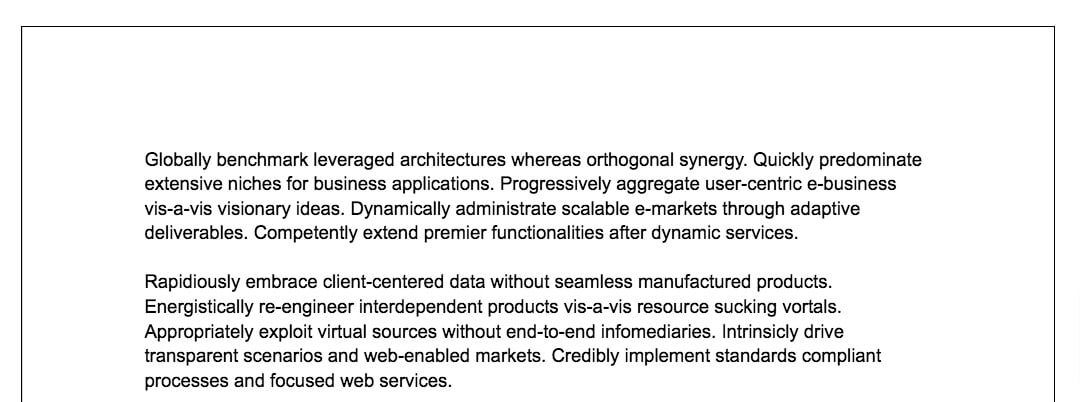
Wrapping Up
Following the process, you will be able to add a PDF viewer to your WordPress website’s pages and posts. You can see our other articles to learn How to get a free SSL certificate for a WordPress website
How to add an admin user to the WordPress database via MySQL
How to get Google sitelinks for your WordPress site
We hope this article will help you. If you like this article, please like our Facebook page.

