Do you want to enable dark mode on WordPress website?
Now a days dark mode has become a trends. All popular social platform like Facebook, Twitter, YouTube are following this trends. Most of the devices are also coming with default dark theme option. People are loving the dark theme mode and most of them want to experience the dark mode all over the internet.
By default some devices are converting the websites into dark theme sometimes it will not display the content properly. So you can enable the dark mode option for your website as many of your users may feel comfortable to view the content in dark mode.
So here in this article we will show you the easiest way to enable dark mode on WordPress website.
How to enable dark mode on WordPress
We are using WP Dark Mode plugin which will enable us to add mode for our WordPress website. At first install and activate the WP Dark Mode plugin. After successfully activate the plugin go to the admin dashboard and then go to WP Dark Mode > Setting. From the general settings tab you can enable the frontend dark mode, backend dark mode and OS aware dark mode option. After that save the settings.
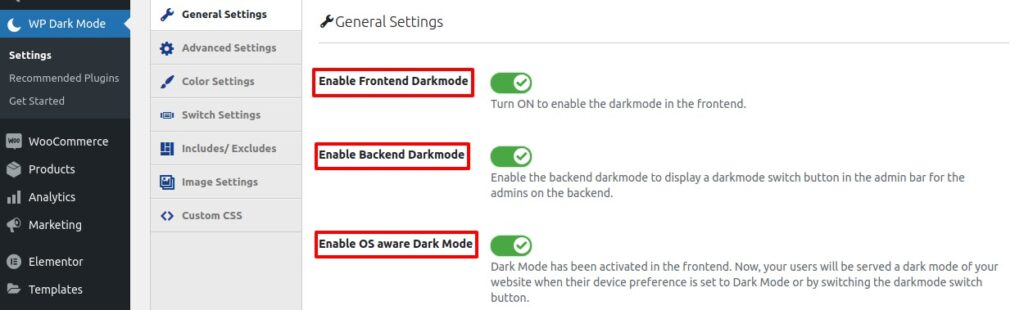
From the advance tab you can set the dark mode as your default or you can set a time schedule to enable or disable the dark option.
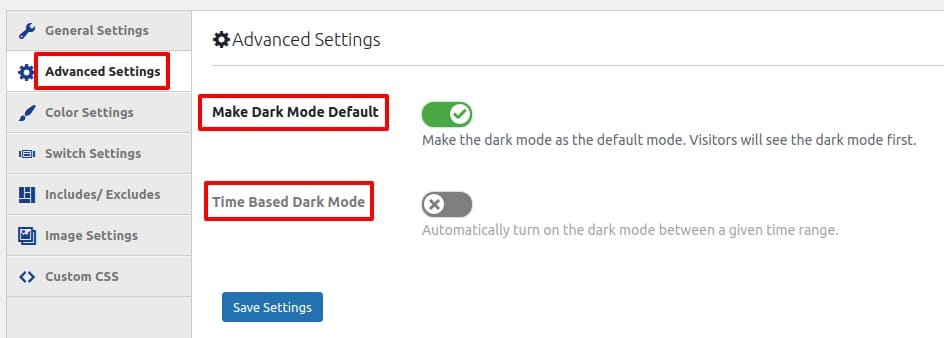
You can set color presets and adjust brightness, contrast and sepia from the color settings option. You can also use custom color for your website.
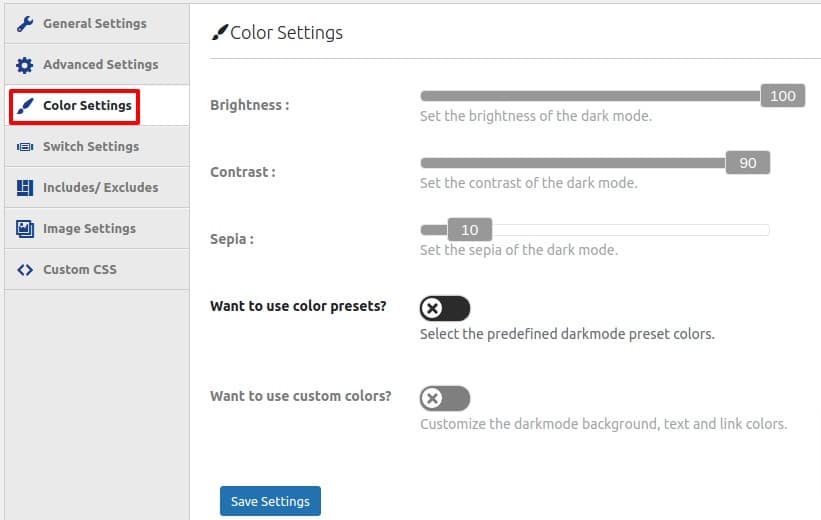
From the switch settings option you can enable the floating switch for dark mode. It will enable your users to view the dark mode automatically if their devices are on dark mode. There are different floating switch style to choose from and set the floating switch position from the position menu.
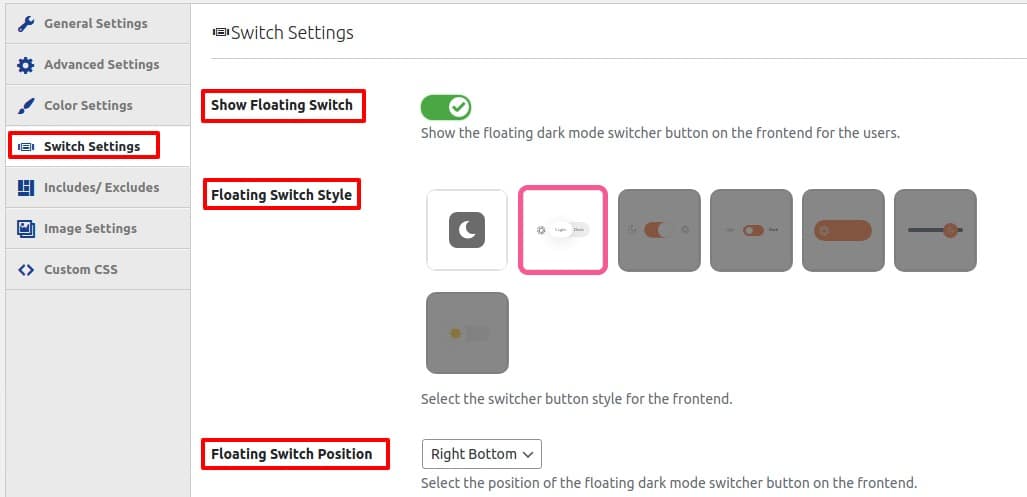
From the image settings option you can also add dark mode and light mode images. If needed you can add custom CSS from the Custom CSS tab.
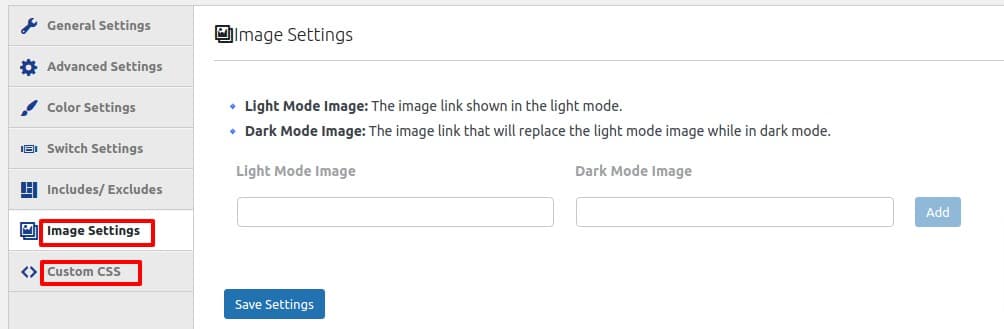
Save the settings and go to your website and see the dark mode on it. This is how the website looks on dark mode.
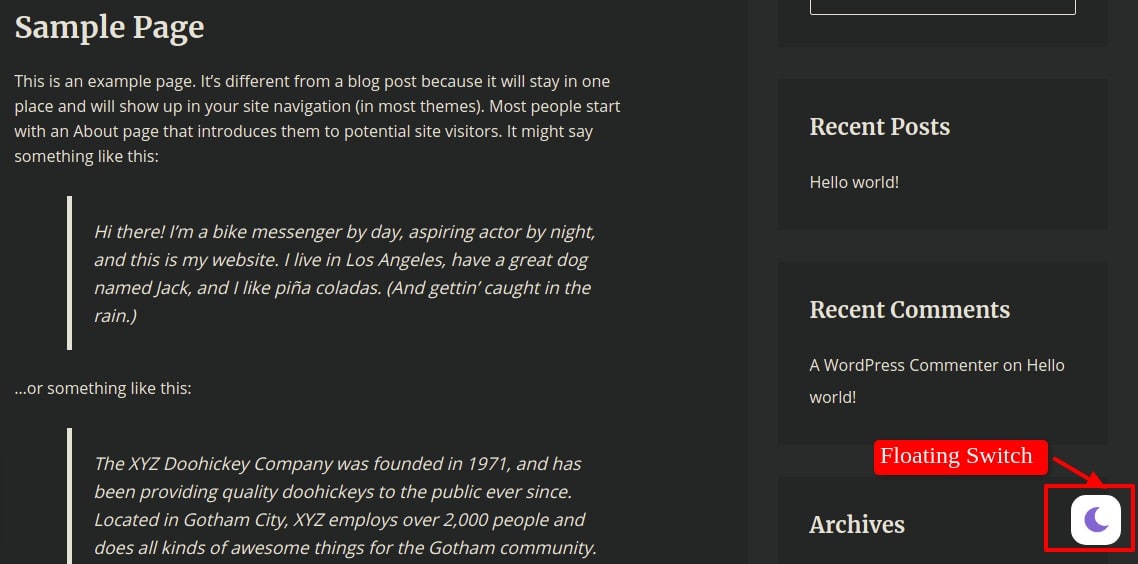
You can see the floating switch icon on the right bottom of the website just click on it and the website will return to the light mode.
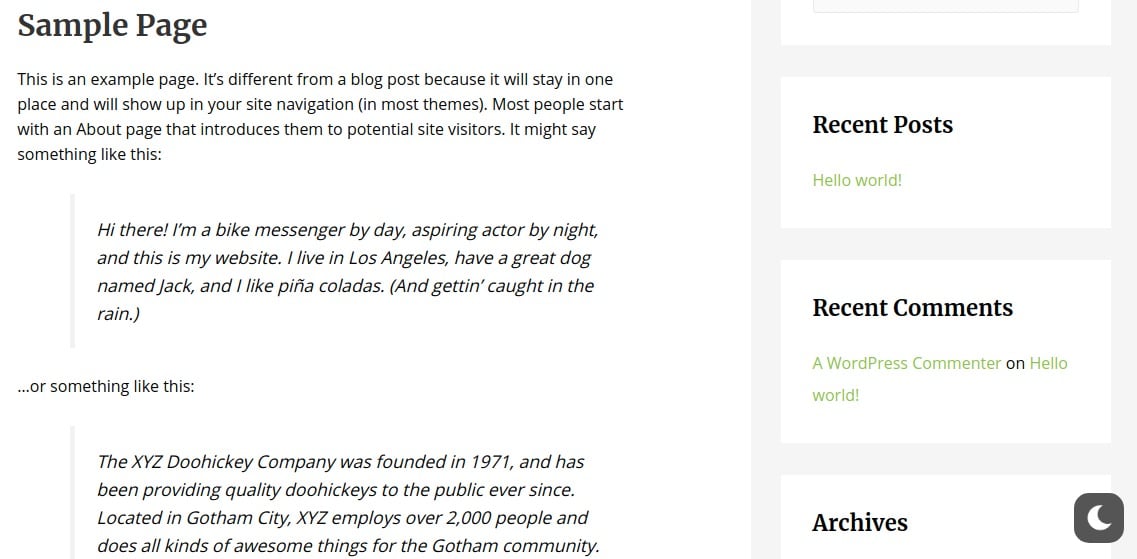
Add dark mode to WordPress Admin
To turn on the WordPress admin area in dark mode we need to enable the backend dark mode option which we already did from the WP Dark Mode > Settings > General Settings
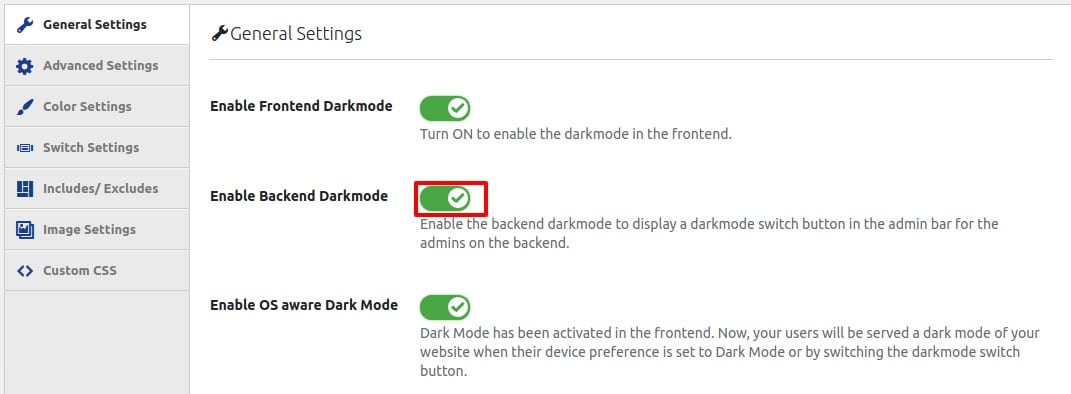
When you enable the Backend dark mode option then you will be able to see the dark mode option in your dashboard area.
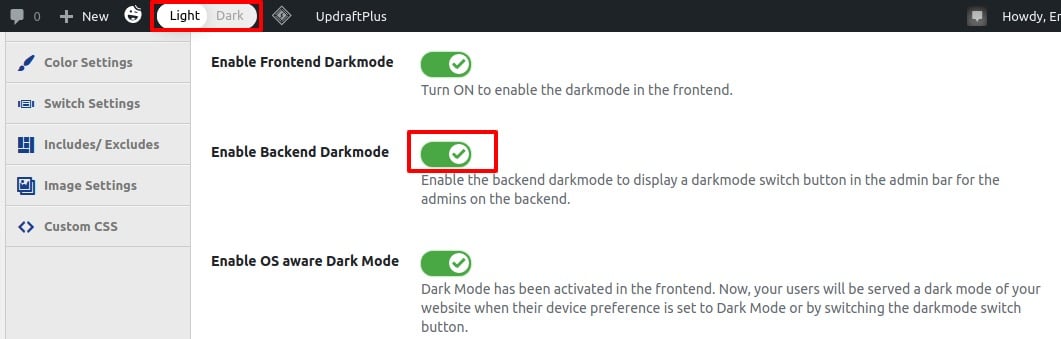
Click on the dark option are your admin area will urn into dark mode. To disable the dark mode just click on the light option.
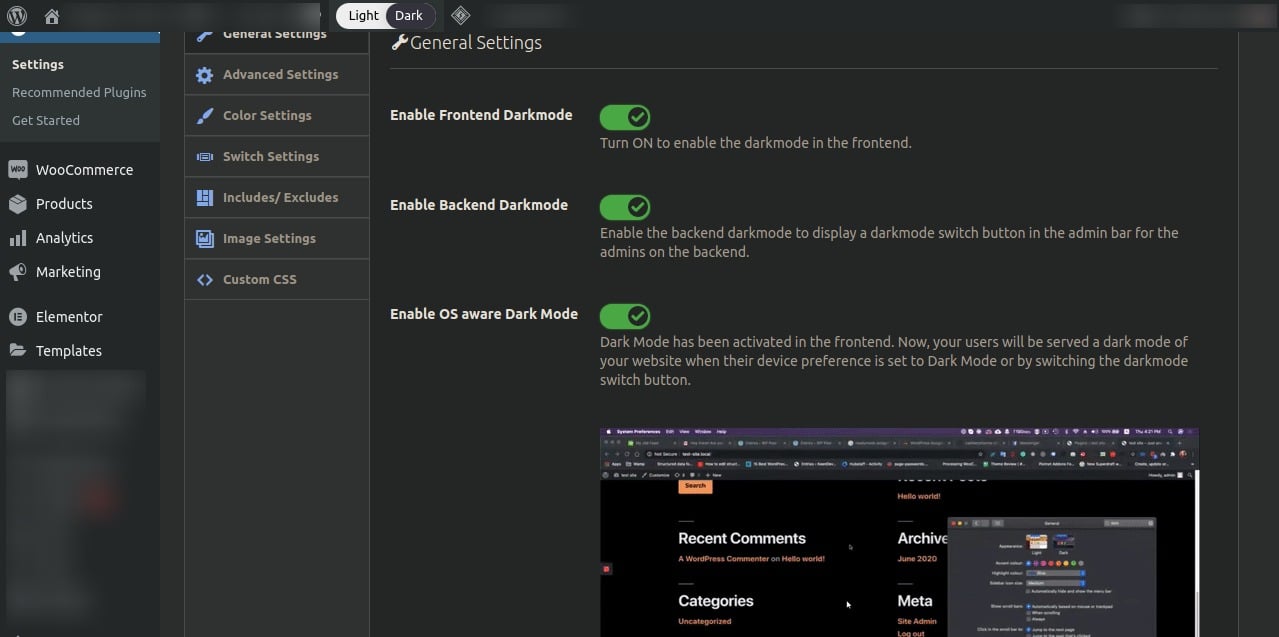
Wrapping up
Following the process you can easily enable the dark mode for your visitors as well as users. If you have multiple users every user can chose their own preferable mode to use.
We hope this article will help you. If you like this article please like our Facebook page. If you have any problem you can check our Website Maintenance services. We will manage and customize your website professionally.

