WordPress theme editor is not working is a very common problem for WordPress website. New WordPress user may face this problem that their WordPress editor will not work properly. When this problem occur it will redirect you to the index page of your website.
There are many reasons for this problem so there are a lots of solution to solve this. Sometimes updating the WordPress in the latest version may solve this problem. Sometimes updating the themes will work. But sometimes you need to do more to find the problem. Here in this article we will show you the ways to fix WordPress theme editor problem.
How to Fix WordPress Theme Editor Problem
If you problem is not solve by updating the WordPress and your theme version then initially perform these simple option to check the problem is fixed or not.
Clearing browser cache
Sometimes browser cache occur this problem so clearing the browser cache will solve the issue. If you are Mozila Firefox user, then you can clear your browser cache by –
- Clicking the upper menu button in the top right corner
- Then select the Option menu
- Go to the Privacy section
- Go to the Clear your recent history
- A drop-down menu next to a Time range to clear, select Everything, then click on Clear Now.
For chrome user you can delete your cache by –
- Clicking on the three dot option from the top right corner
- From More Tools click Clear Browsing Data
- Select the time range and click on the Clear data option
- You can use keyboard shortcut to clear the data just pres Ctrl+Shift+Del
Deactivate all the plugins
When different plugin conflict with each others in your website sometimes this issue will occur. It is very difficult to know the exact plugin which one is the cause of this issue. If the problem is solved then you can reactivate it one by one and check the editor to find the plugin for this cause. To deactivate all the plugin go to your Dashboard > Installed Plugins
- Select all plugins
- Click bulk action
- Select deactivate
- Click apply
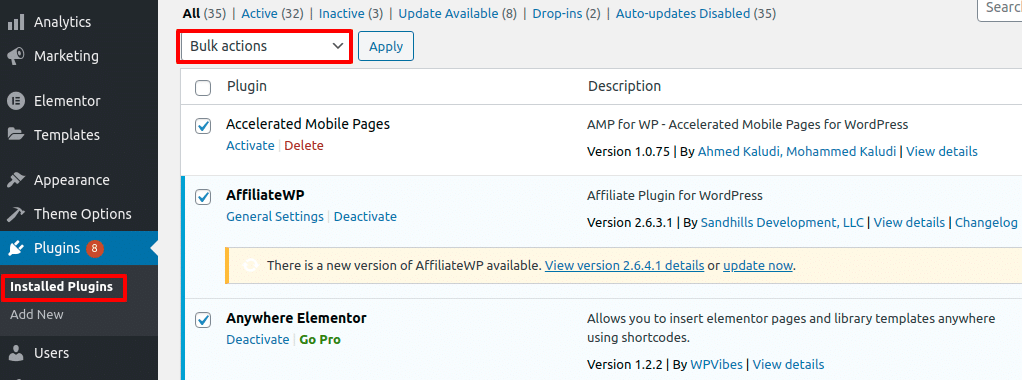
Modify the wp-config file
If your problem is not solve then you need to modify your wp-config file. To edit your wp-config file find your wp-config.php file and then-
- Open the file in a text editor like sublime text or notepad
- Right under the ‘<?php’ tag, insert this code ‘define(‘CONCATENATE_SCRIPTS’,false);’ and save the file.

Conclusion
To solve theme editor problem at first you need to find out which occur this problem. All this method will help you find a solution for the issue.

