Looking for a way to add an author’s photo in WordPress?
Most of the WordPress theme uses the Gravatar account profile picture as the author photo in the WordPress website. When you go to the user edit option you can see the gravatar account link to replace or add your photo.
Here in this article, we will show you how easily you can add an author’s photo in WordPress.
Add an author’s photo in WordPress
At first, you need to make sure that your active theme supports author bio features. Most of the WordPress themes have the features to display author bio but if your theme doesn’t have the features you need to add the author bio first. There are a few ways to add an author bi box in WordPress posts. You can see our tutorial to learn How to add author info in WordPress posts
When you have the author bio box then you need to install the WP User Avatar | User Profile Picture WordPress plugin.
Install and activate the plugin, a new menu as Avatars will be added to your WordPress dashboard. Go to Avatars > Settings option to configure the plugin.
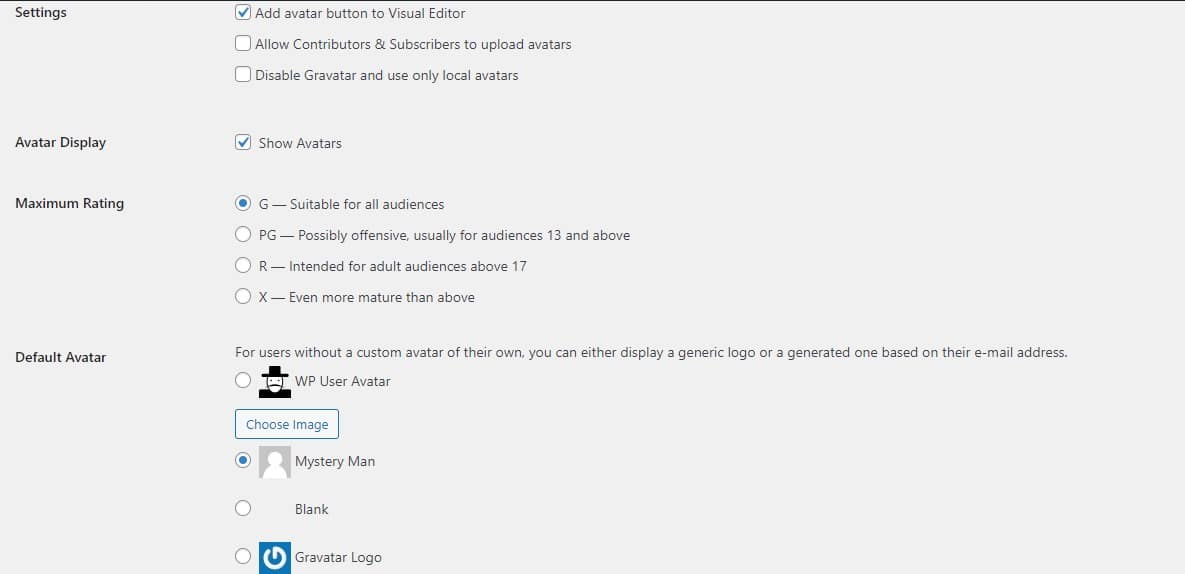
From this page, you can allow your contributors and subscribers to upload their profile pictures. Set the picture size limit for the contributors and subscribers. You can also disable the avatar image and display the local image in the author profile.
You can also enable the image to resize the option on upload. In the end, you have the option to upload the default picture from the choose image option. The default picture will display on the author who doesn’t upload their picture.
When everything is done click on the save changes button.
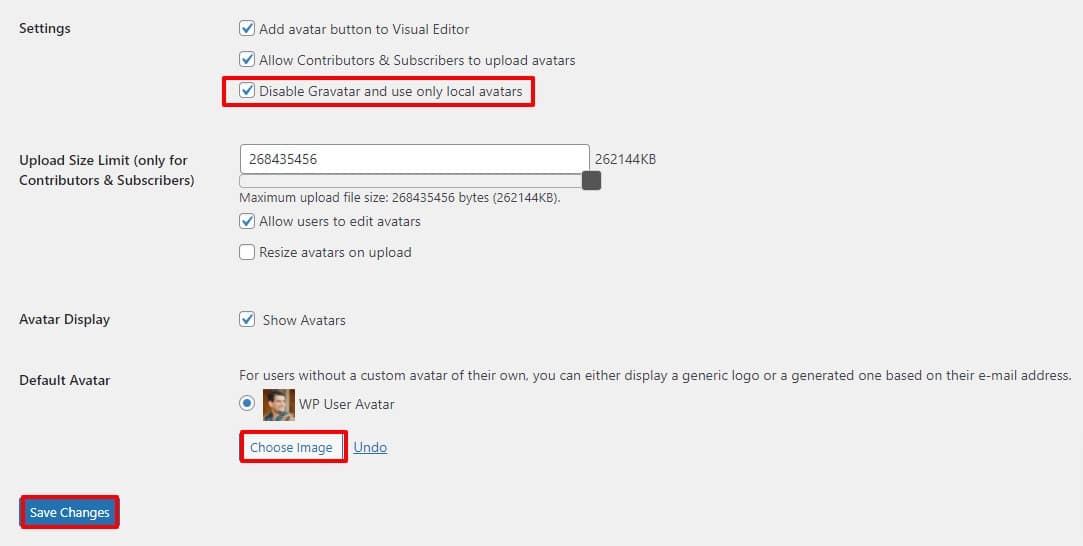
You can fully disable the Gravatar image option from the settings. Your profile will only show the local image uploaded by the plugin. If you disable the contributor and subscriber then they won’t be able to add their profile picture.
Now to upload the author profile picture go to Users> All Users and then click any of the users. It will open the user edit page, scroll down to find the profile picture option.
Here you can see the default profile picture. You can change it by uploading your own picture.
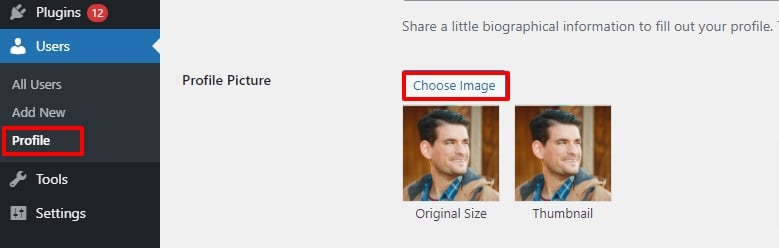
Click on the choose image button and then select your image. It will update your image.
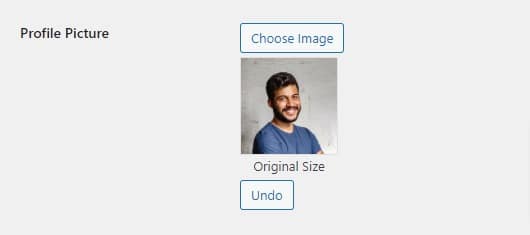
Don’t forget to click on the Update User button.
Now go to your website and you can see the updated profile picture of the author in WordPress posts.
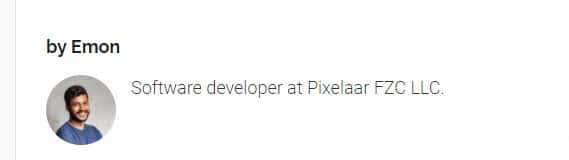
We hope this article will help you. You can also see our other article to learn How to Add a Custom Product Builder in WooCommerce
How to Add HTTP Security Headers on WordPress
If you like this article please like our Facebook page. If you have any problem you can check our Website Maintenance services.

