Do you want to limit login attempts on your WordPress website? If your website doesn’t have any limit for login attempts then the hackers can use a brute force attack to guess your admin password. But limiting the login attempt can reduce their chances to access your website. When a user reaches the limit they will not be able to create any further attempts to log in to your website. So here in this article, we will guide you to the easiest way to limit login attempts in WordPress.
What is the importance of limiting login attempts in WordPress?
Limiting the login method will reduce the chances of your website getting hacked. The brute force method allows hackers to run scripts to guess your password. There are also different types of brute force attacks available but password guessing is one of the common methods. Hackers run an automated script to automatically guess your website password. By default WordPress allows users to take login steps as many times as they want. Hackers take this advantage and access your website.
So the best way to protect your website from this attack is to limit the login attempt. You can limit your website login attempts when a user attempts 3 failed logins then you can temporarily block the user. So the user won’t be able to make unlimited attempts to guess your password. So let’s see how to limit login attempts in WordPress.
Limit login attempts in WordPress
The easiest and quickest way to limit login attempts in WordPress is to use a plugin. Here we are using the Limit Login Attempts Reloaded WordPress plugin. This plugin will enable you to protect your website from brute-force attacks and optimizes your site performance by limiting the number of login attempts.
Install and activate the plugin and then go to the Limit Login Attempts page from your dashboard. Then move on to the Settings tab where you will see the default settings of the plugin.
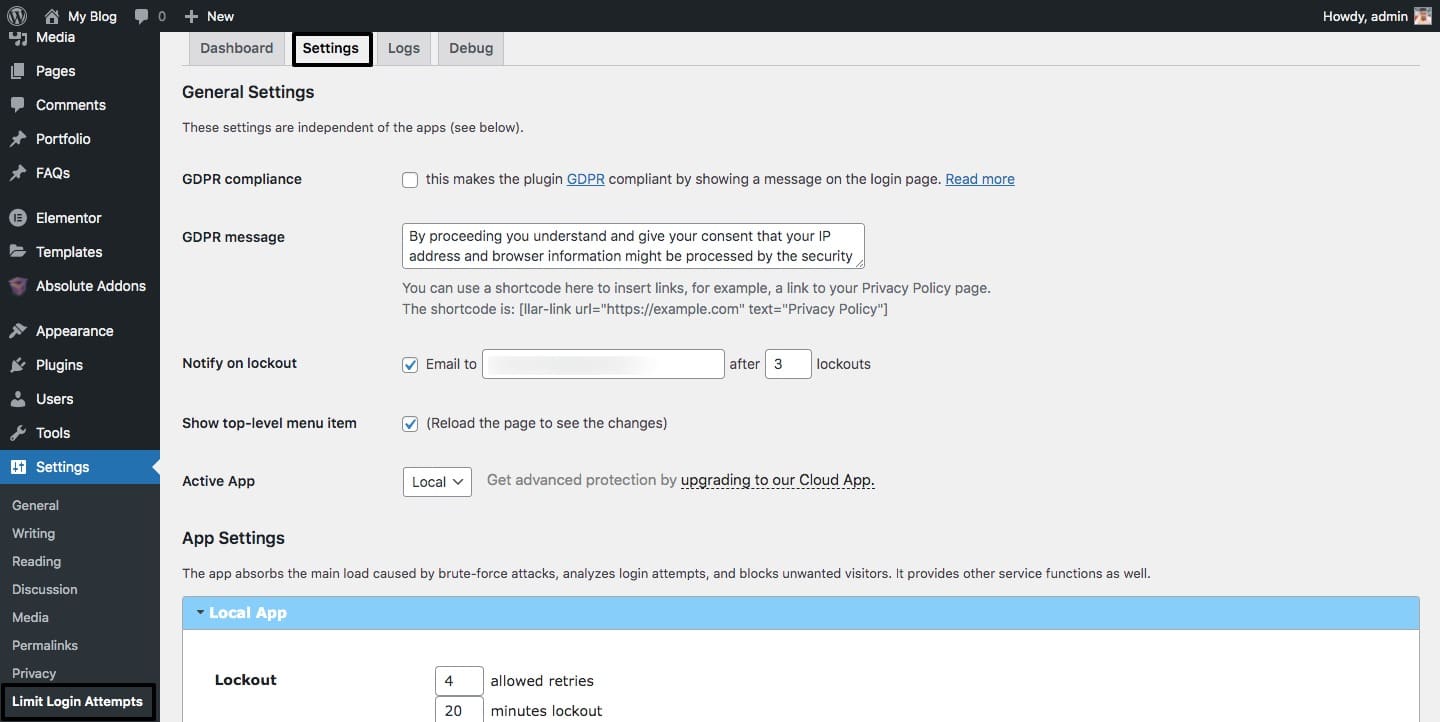
You can check the GDPR compliance that makes the plugin GDPR compliant by showing a message on the login page. Then you can also edit the login page message. After that, you need to add the email number and set the limit of the login attempts. When a user reaches the limit the plugin will automatically lock the user and send an email notification to your provided email address.
Now move on to the Local App section from there you need to define how many login attempts can be made.
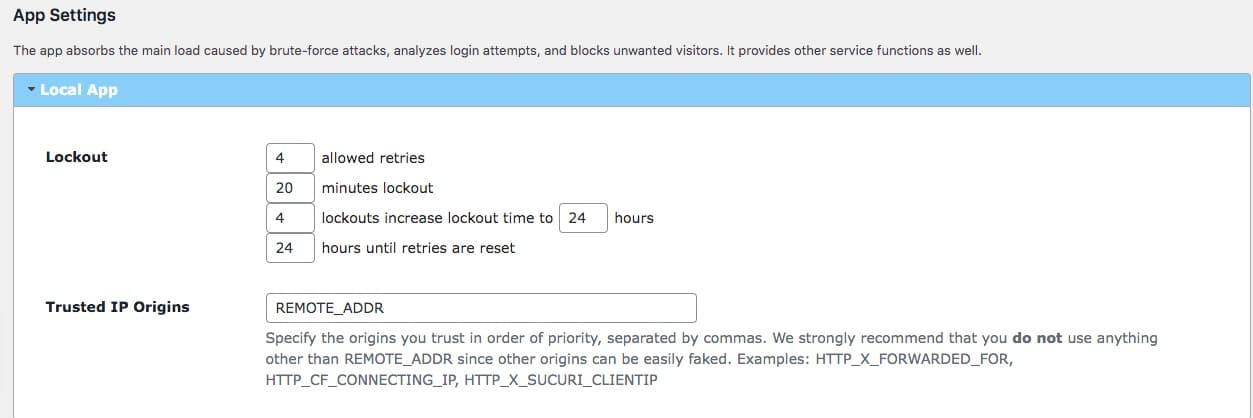
Here you can temporarily block a user for your selected failed login attempt. You can also set the wait time once the user has been locked out a specified number of times.
There is also a field available named Trusted IP Origins, we recommend you not change the IP address.
When you are done click on the Save Settings button to save the changes.
Wrapping up
Following the process, you will be able to limit login attempts in WordPress. But remember limited login attempts are just a process to reduce brute-force attacks. You need to make sure that you use a strong password. A strong password is difficult to remember but it will ensure the security of your website. You can use any password manager tools for your password management.
You can see our other articles to learn How to rank new WordPress content faster
How to get Google sitelinks for your WordPress site
How to find which WordPress theme a site is using
If you like this article please like our Facebook page. If you have any problem you can check our Website Maintenance services.

