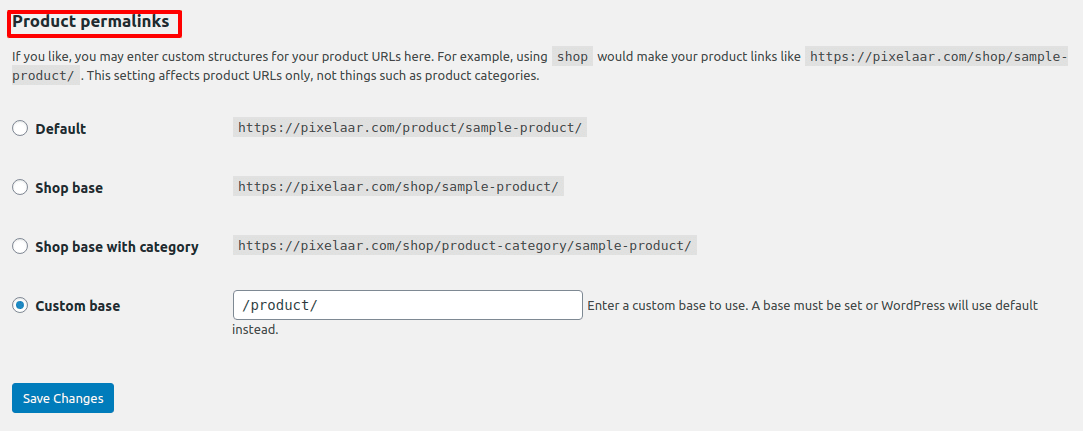The URL in our content published in website are called the permalinks. Permalink are very important and an essential key factor for any online store. In your WordPress website you can easily manage and change the permalinks. Here in this article we will show you the easiest way to setup and manage shop permalinks in WooCommerce
Setup shop permalinks in WooCommerce
To setup your permalinks login to your WordPress website. Go to your dashboard and then Settings> Permalinks.
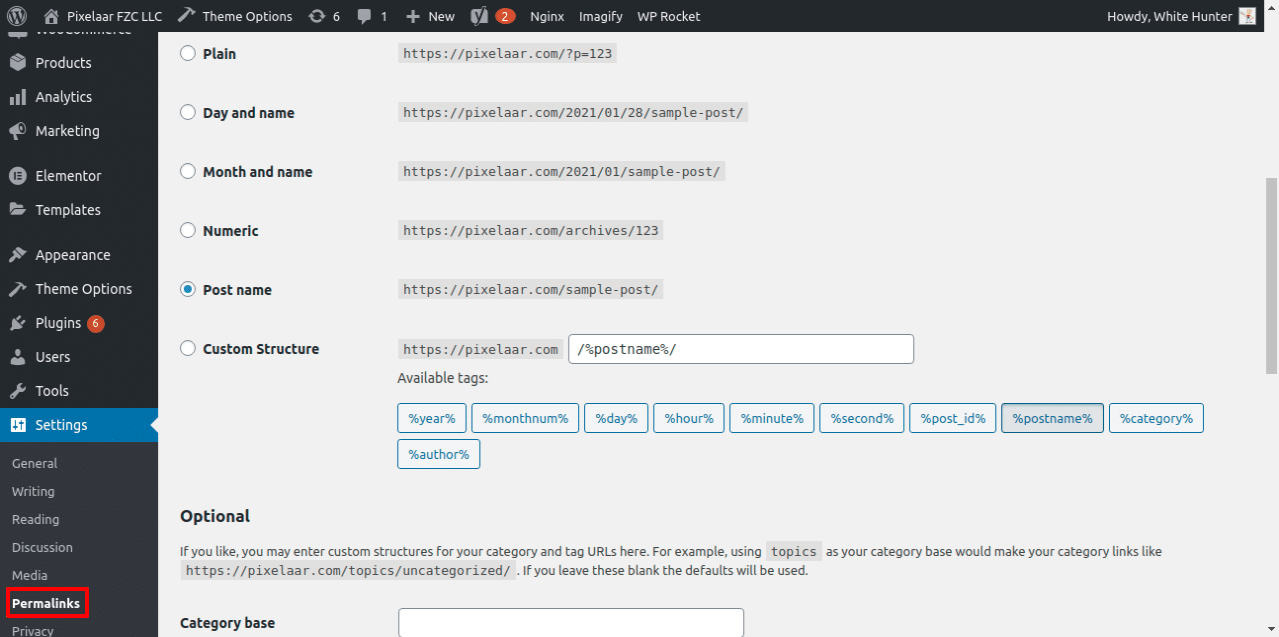
Here in this page you can see so many structure for your permalinks. With these structure you can also make your own custom structure.
The structures are-
Plain
This is the default permalink structure in WooCommerce. But using this structure is not good at all because it is not user friendly and it is difficult for the search engine to find it.
Day and Time
This structure is very user friendly to use. If you have e huge number of traffic in your online store then this structure is perfect for use.
Month and name
This structure is also similar to Day and Time and. Just like Day and Time it is also user friendly and search engine can easily find it.
Numeric
This structure doesn’t support key word in the URL so it is not every SEO friendly so it is better for you to avoid this structure.
Post name
It use title and keyword in the link which is very SEO friendly.. It makes small and clean URL so it is very suitable to use.
Custom Structure
In this structure we can create our own URL. For WooCommerce store it is recommended to use this structure. To use this replace your setting with custom structure and add “/%category%/%postname%/”.
It add your post title and category slug to our custom permalink structure.

Setup Product Permalinks
For Product permalinks settings scroll down to product permalink option.
Here you will see some options-
Default
It is very user friendly and the URL is look like- /?product=product-1
Shop base
It contains slug and shop in the URL. So it will look like – /shop/product-2/
Shop base with category
It contains slug, shop and category in the URL. This structure is very perfect for SEO. The URL will look like – /shop/category-1/product-3/
Customize Category and Product Tag Base
If you want to customize your category and tag base scroll up a little and you will find Category and product tag base option. A default value is set there.
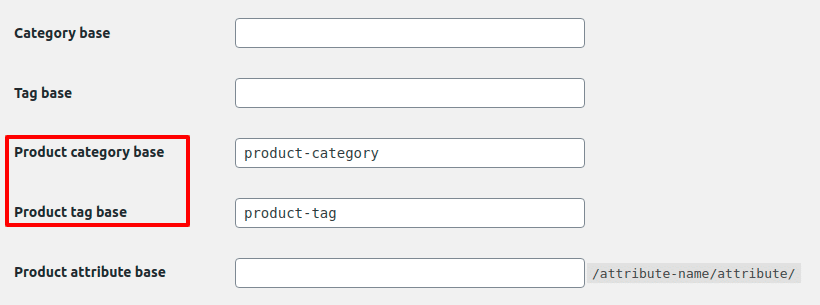
If you have a category in your website then your archive category URL will be like yourdomain.com/product-category/category-name.
Like category if you have a tag name in your website then the URL will be like yourdomain.com/product-tag/tag-name.
Permalinks setting structure effect your URL. So it is very important to check before publishing.