Looking for a way to change the admin color scheme in WordPress? Changing the admin color scheme will enable you to customize your WordPress admin dashboard as your favorite color. You can add the brand color of your website as your WordPress dashboard color.
Here in this article, we will show you the easiest and quickest way to change the admin color scheme in your WordPress website.
Why do you need to change the admin color scheme?
Changing the admin color scheme is fully user satisfaction. It won’t offer you any additional features or options. You can change it for your own choice or match your brand color. You can also change the color based on your themes.
If you have a staging site then you can set different admin color schemes for the main site and staging site. If you have a membership site then changing the color will provide a better user experience to your customers.
Change the admin color scheme in WordPress
There are different ways to change the admin color scheme. There is a default WordPress setting available for this purpose. By default, WordPress provides some predefined color palate for the admin panel. After login to your website go to Users > Profile page.
Now from the Admin Color Scheme, you will find different color schemes. There are 9 color schemes available. You can select any of the colors you want. Click any of the colors your dashboard will be updated with your selected color. Click on the update button to set the color as your admin dashboard color.
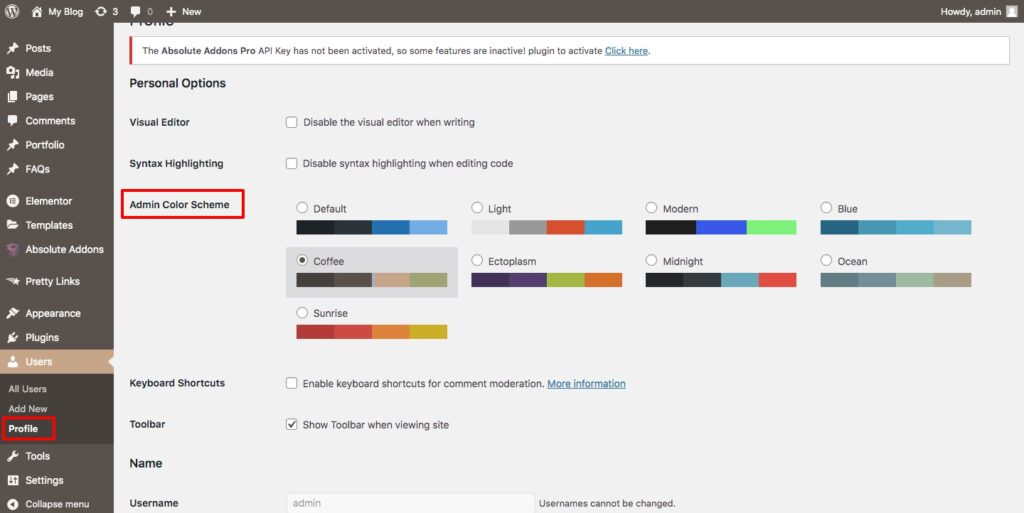
You can also set the color for the different users of your website too. Go to the Users > All Users page and open the edit option of any user and follow the same process to set the color.
Create a custom admin color scheme
if you want to create a custom color scheme for your admin dashboard you need to go to the WordPress admin color website. Now click on the start creating button and it will show you the color create option.
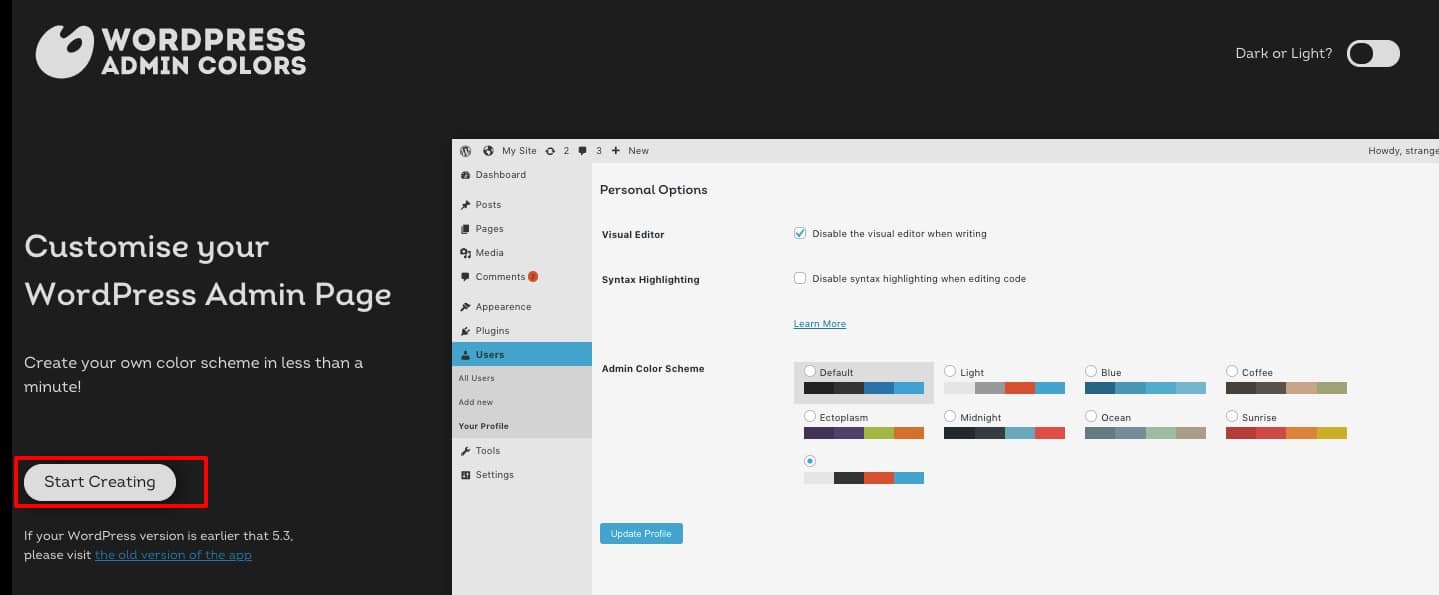
Now you need to add a color scheme name and id. After that, you can select different colors to create your own color scheme.
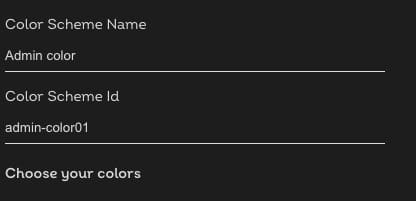
To change the color click any of the colors options and then from the color palate choose your color. You can also see the live preview.
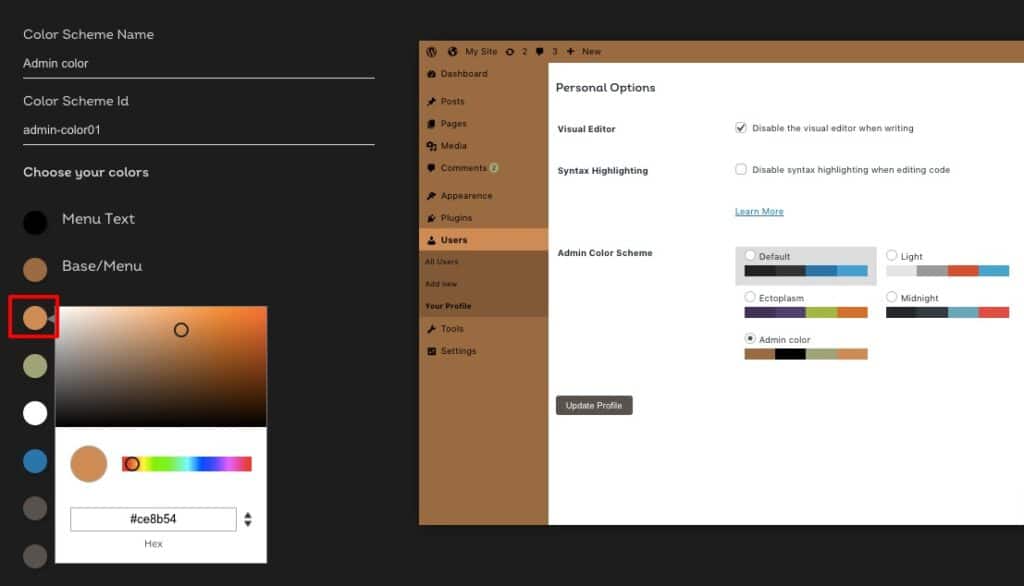
When everything is done click on the click on the Generate Color Scheme button. It will provide you with two code files. The first file needs to add the stylesheet to your theme. And add the second code in your website function.php file.
The easiest and safest way to add code snippets to a WordPress website is to use a plugin. There are many plugins available that offer to add code snippets. Code snippets are popular WordPress plugins to add code snippets easily.
This plugin is very flexible and it will not add any code snippets if there is an error in the code. But with these plugins, the code will be added to your function file. If you want to add code in other theme files this plugin will not work.
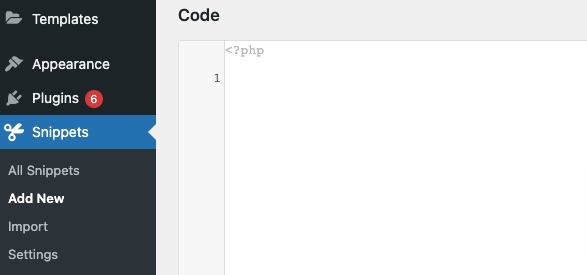
Now upload the CSS stylesheet to your theme directory in your WordPress hosting account.
Wrapping up
Following the process, you will be able to change the admin color scheme of your WordPress website. You can see our other articles to learn How to improve conversion on an eCommerce website.
How to maintain your WordPress website
What You Need to Know About Responsive Images in WordPress
We hope this article will help you. If you like this article please like our Facebook page. If you have any problem you can check our Website Maintenance services.

