Looking for a way to embed videos on a WordPress website?
Videos are a great way to increase audience engagement on your website. Videos can bring life to your website. With videos, you can easily describe your services and your business.
Uploading videos on the website can take a lot of space which can slow down your website performance and loading speed. To solve this problem WordPress has video embed features that can allow you to embed videos from different video hosting websites like YouTube, Vimeo and others.
So here in this article, we will show you the way to embed videos on your WordPress website.
Embed videos in WordPress website
WordPress auto-embed features can automatically embed videos on your website from different video-sharing websites. Embedding videos is super easy with WordPress, you just need to copy the video URL and paste it into your website page or post where you want to add it.
If you want to add a YouTube video on your website post then you need to copy the video URL and then open up the post where you want to add it. Now just paste the URL there, it will automatically add the video
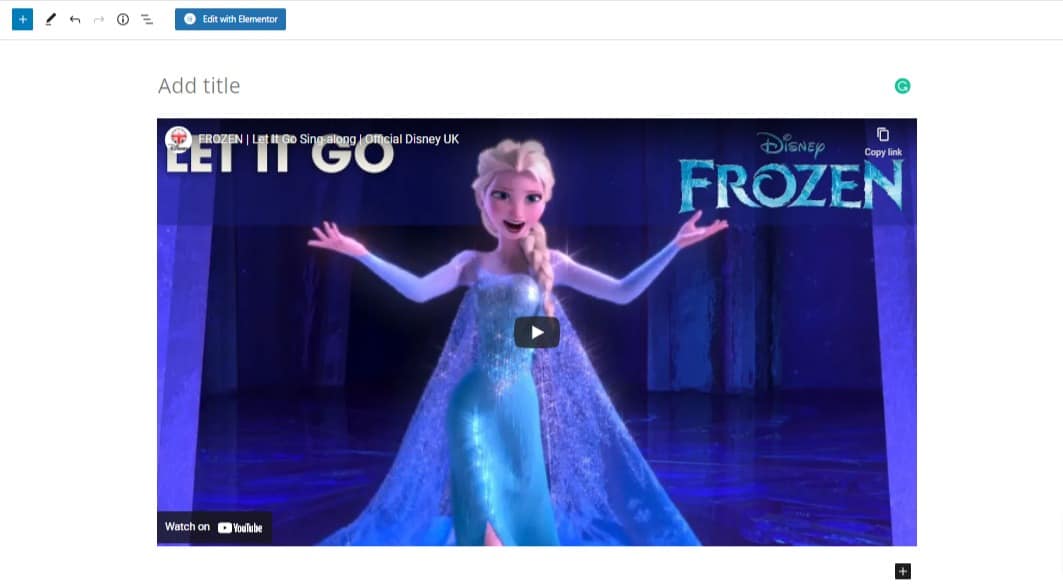
After adding the video you can edit the video position. Yo9u can set the position as –
- Left
- Right
- Center
- Wide width
- Full width
You can add a caption to the video and enable the resize option for smaller devices.
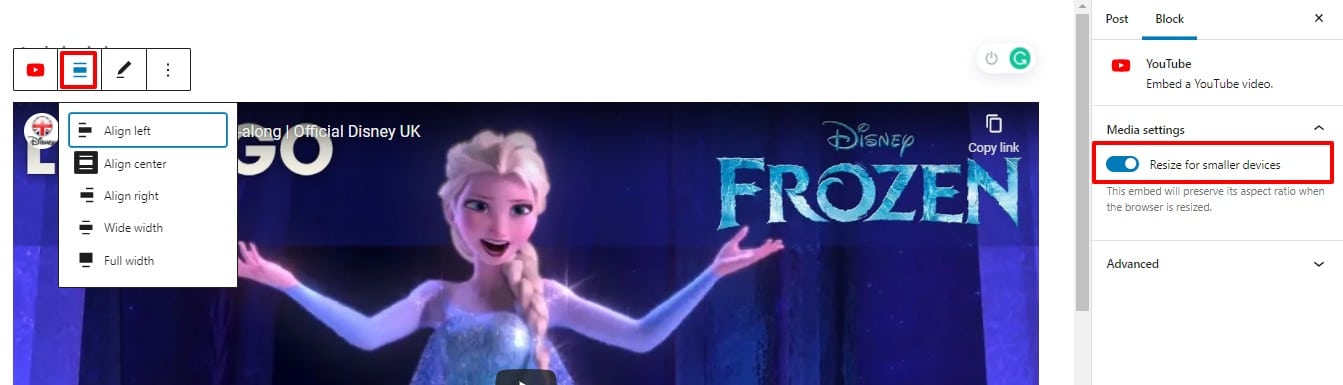
WordPress will not auto-embed from all the websites. It will automatically embed video only from the listed website –
- Amazon
- Animoto
- Cloudup
- CollegeHumor
- Crowdsignal
- Dailymotion
- Flickr
- Hulu
- Imgur
- Issuu
- Kickstarter
- Meetup.com
- Mixcloud
- ReverbNation
- Screencast
- Scribd
- Slideshare
- SmugMug
- Someecards
- SoundCloud
- Speaker
- Deck S
- potify
- TED
- Tumblr
- VideoPress
- Vimeo
- WordPress.tv
- YouTube
Without this listed website you need to get the embed code to embed videos from there on your website.
Just get the HTML code of that video from the website and then open up a post on your website and click on the plus icon. Search for the custom HTML block, add the block and then in the HTML tab paste the embed HTML code.
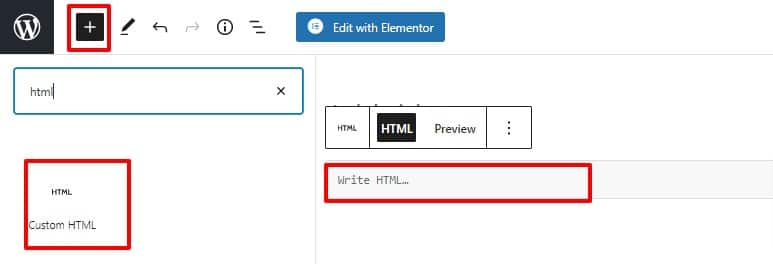
Embed videos in WordPress sidebar
You can also embed videos in your website sidebar too. To embed videos in the sidebar go to the Appearance > Widgets page. Now you need to add a text widget in your sidebar to embed videos. From the available widget list search for the text widget and add the widgets in the sidebar.
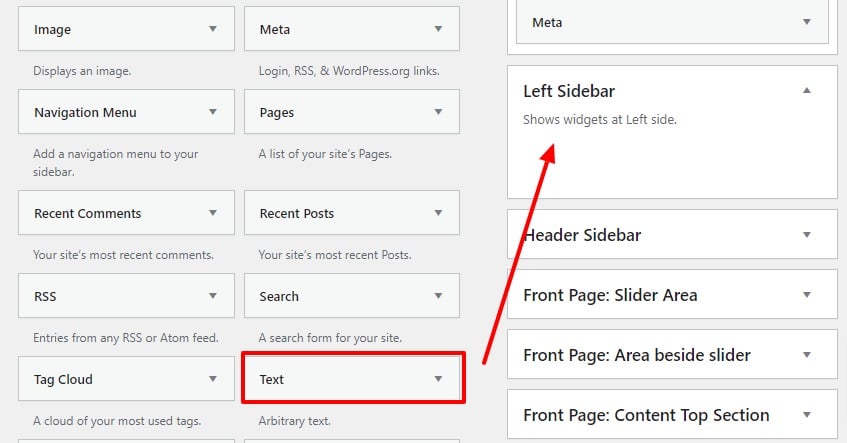
Now from the text field paste the video URL. It will automatically embed the video on your sidebar.
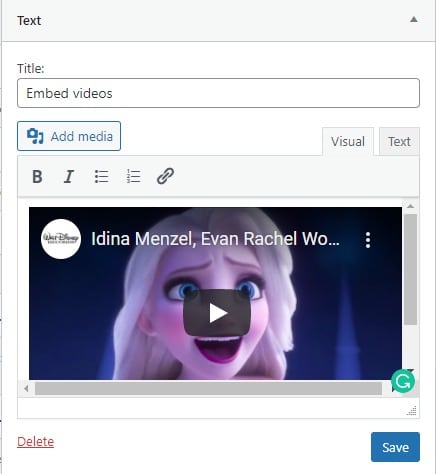
Click on the save button to save the changes. It will add the videos on your website sidebar.
Wrapping Up
Following the process, you will be able to embed videos in your WordPress website post, pages, blog posts and sidebar. You can see our other tutorial to learn How to Display Today’s Date in WordPress?
How to add an author’s photo in WordPress
How to Add a Custom Product Builder in WooCommerce
We hope this article will help you. If you like this article please like our Facebook page. If you have any problem you can check our Website Maintenance services.

