Looking for a way to clear your WordPress website cache properly? Your web browsers, hosting server all are stored cache to load your website faster. But sometimes it may be difficult for you to see the changes in your website because of the stored cache. After making any changes browser will still display the old website because of the cache. So when you face any problem on your website, the first troubleshooting you need to make is to clear your website cache.
So here in this article, we will guide you to the easiest way to clear the WordPress cache properly.
What is WordPress cache?
Your web browser and hosting store your website data so when a user asks for any information the browser will display the data based on that stored data to load the website faster. This stored data is called a cache. So your website doesn’t need to load the heavy PHP script every time. Caching is very important for website speed and performance that provides a better user experience.
You can manage your website cache using a caching plugin. There are plenty of caching plugins available that manage your website cache and delete the old cache that is not necessary. Nowadays most of the popular hosting providers offer their own caching solutions.
Why is it important to clear the WordPress cache?
As we mentioned earlier, sometimes cache isn’t aware of the changes on your website. So you won’t be able to preview the changes on your website. So you are not seeing the latest version of your website instead stuck on your old version. You users also see the old version of your website. So your WordPress website cache should be cleaned to provide your users with the latest version of your website.
Clear web browser cache
Every modern web browser stores file to load websites faster and smoothly. For storing the file sometimes the web browser displays the old version of your website. So your recent changes won’t be available. So you need to clear your web browser cache so that it can load the latest version of your website.
The process to clear cache and cookies is different from browser to browser. Here we will show you a clear cache using the Google Chrome browser. Click on the three dots icon from the top right corner and then click on the Settings option.
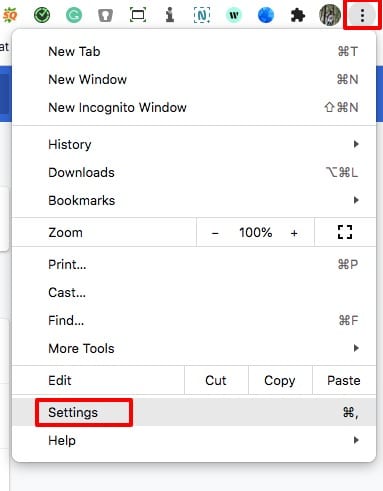
This will open up the Google Chrome settings page from there go to the Privacy and Security tab where you will find the Clear Browser Data option.
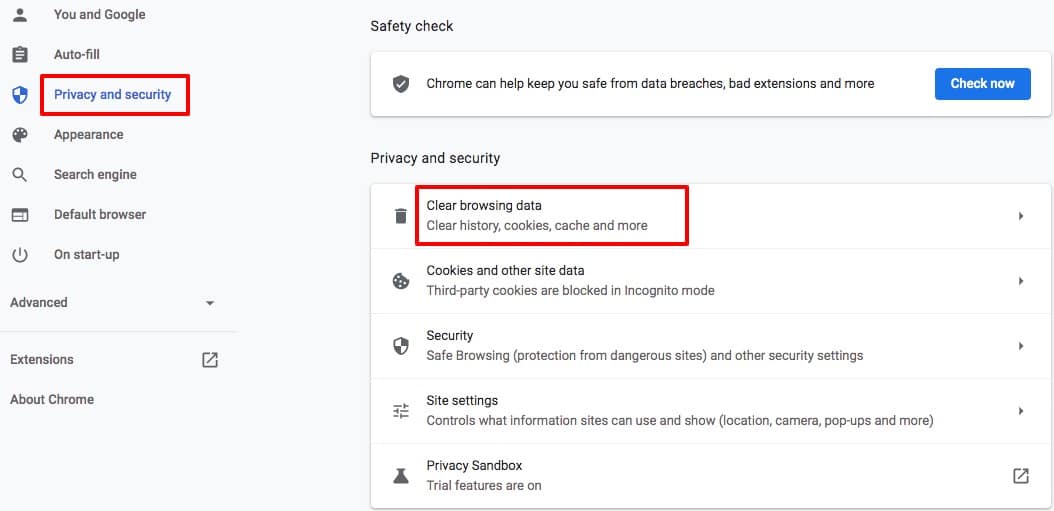
Click on the Clear Browser Data option and it will pop up a window. Now you need to select the cookies & other site data & cached images and files option. After that click on the clear data button. It will clear your website cache and cookies.
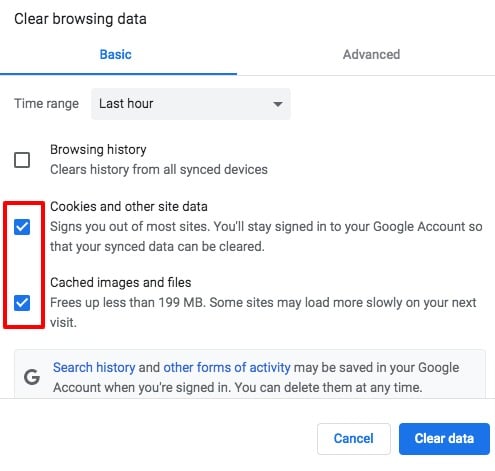
Clear WordPress cache using a plugin
There are different caching plugins available to handle your WordPress website cache. There are many free and paid plugins available for this purpose. Here we are using a free plugin to show you how to remove the WordPress cache. Here we are using the WP Super Cache WordPress plugin that helps you to clear your website cache with a single click.
Install and activate the plugin and then go to Settings > Wp Super Cache page. Here on this page, you will be able to delete your website cache with a click.
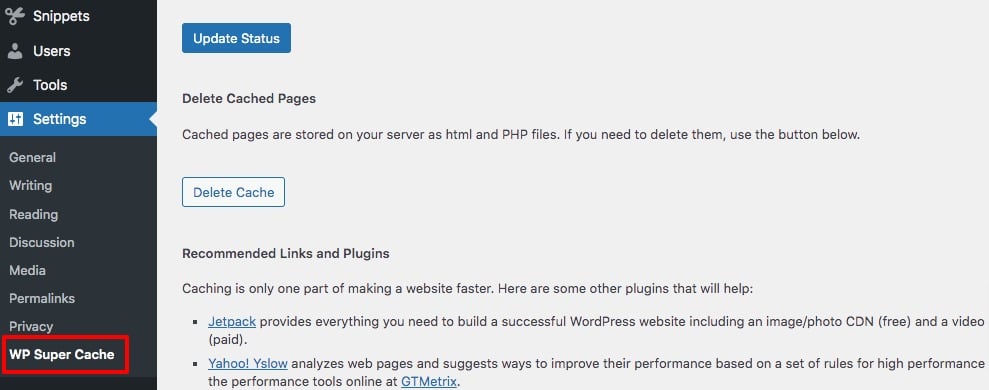
You can also enable or disable your website cache with this plugin too.
W3 Total Cache is another popular and awesome free plugin to delete WordPress cache. So let’s see how you can delete your WordPress website cache using W3 Total Cache.
Install and activate the plugin and then go to the Performance > Dashboard page where you will find the clear cache button. Just click on the empty all caches button to delete all your website cache.
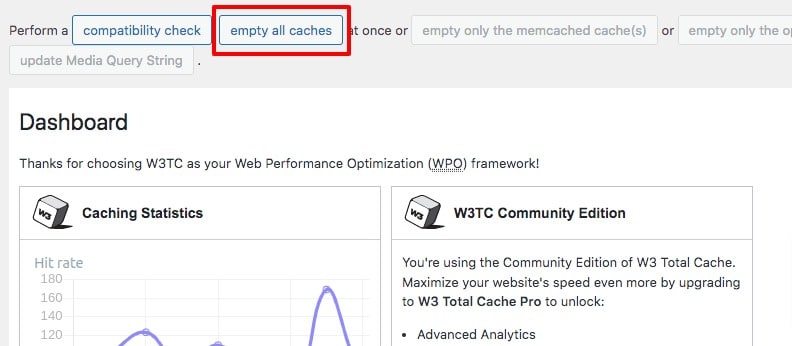
Wrapping Up
Following the process, you will be able to clear your WordPress website cache properly. You can see our other articles to learn How to add WordPress infinite scroll
How to enable WordPress to debug mode
How to get a free SSL certificate for a WordPress website
If you like this article please like our Facebook page. If you have any problem you can check our Website Maintenance services.

